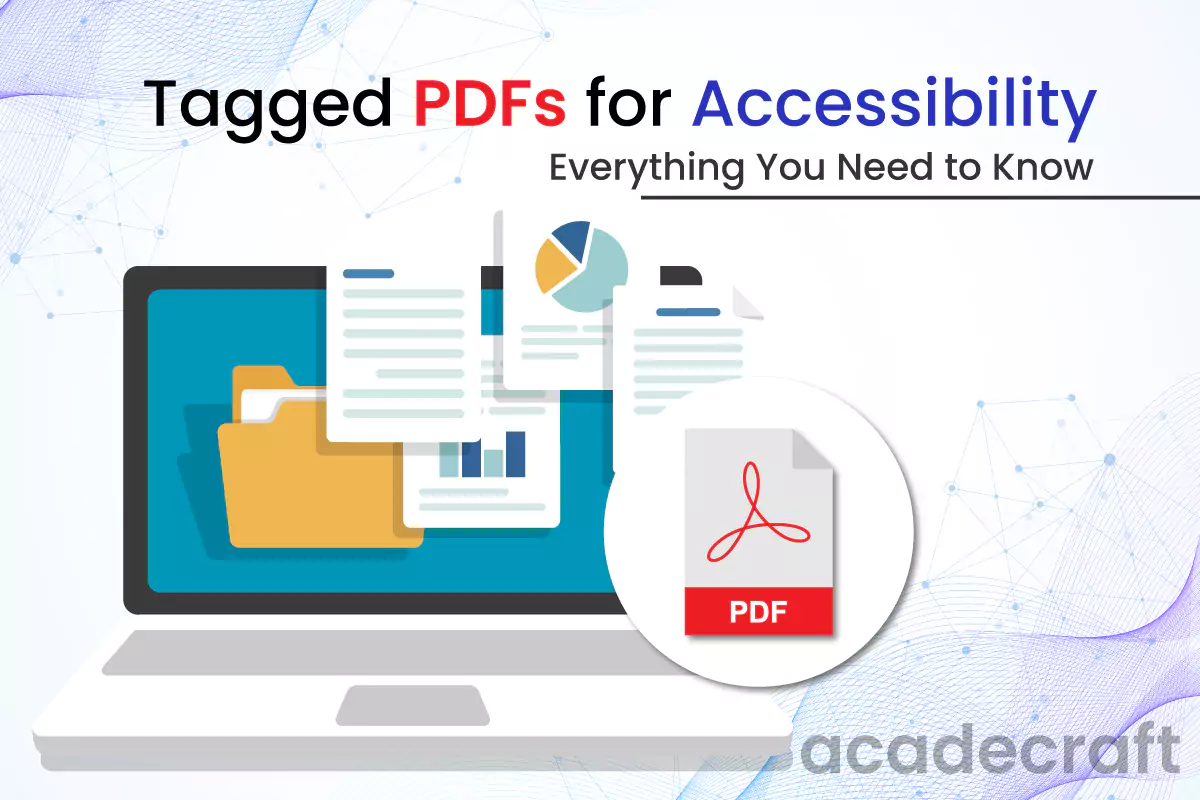
Tagged PDFs incorporate structural tags, making them accessible to individuals with disabilities and providing additional information to the assistive technologies. A tagged PDF document allows differently-abled users to navigate the document easily and access the content using screen readers or other assistive devices. Here you will find an overview of Tagged PDF for accessibility and various steps that can be taken to create one.
Definition: A tagged PDF is a PDF document organized and labeled with metadata to enhance accessibility for individuals with disabilities. This metadata includes information about the document's structure, such as headings, paragraphs, lists, tables, and alt-text descriptions for images and other visual elements.
In a tagged PDF, the content is structured into logical elements. Each element is assigned a tag describing its role and purpose in the PDF. These tags provide a structural hierarchy that can be understood by assistive technologies like screen readers, speech synthesis, voice recognition, etc., allowing them to analyze the document accurately.
Tags offer a logical framework that controls how assistive technology will present the document's content. Each tag indicates the content element that it refers to, such as a paragraph (P), heading level three (H3), list item (LI), image (Figure), or table data cell (TD). The order of the tags determines the reading order.
The term "background artifacts" is used by assistive technologies to direct to purely visual elements, such as aesthetically pleasing images with no deeper meaning. Alternate text for tags containing meaningful images, such as graphs, must eloquently convey the same meaning as the image.
Tagged PDFs enable screen readers and other assistive technologies to interpret and present the content to visually impaired users accurately. It can also improve the overall usability and searchability of the document. Now the question that arises is how to tag pdfs for accessibility.
As you are wondering how to tag a PDF, here are a few steps to consider while creating a tagged accessibility PDF:
Initiate by creating a document using a word processor or text editing software. Ensure the document is properly structured with headings, subheadings, paragraphs, and lists. Use appropriate formatting options to distinguish different elements within the document.
Add alt text to the images, which demonstrates the image's content included in the document. Alternative text should be concise and descriptive, providing meaningful information to visually impaired readers.
Utilize heading styles (e.g., Heading 1, Heading 2) to mark the hierarchy of the document's sections. Heading styles help screen readers and assistive technologies navigate the document's structure.
When adding hyperlinks, use descriptive text that accurately represents the link's destination. It is advisable to refrain from using generic phrases like "click here" or "read more" as they may not give enough context.
Use bullet points, or you can also use numbered lists to present information in a simple and organized manner. When using tables, ensure they are properly formatted with appropriate headers and row/column labels.
Specify the document's language to assist screen readers in applying the correct pronunciation and grammar rules. Language attributes also help assistive technologies understand the structural elements of the document.
Provide document properties such as title, author, subject, and keywords to improve accessibility and searchability. These properties are embedded within the document and can be accessed through the file's properties.
Use accessibility checkers or PDF authoring tools to verify the accessibility of the document. These tools can identify potential issues and suggest improvements to ensure maximum accessibility.
Finally, export or save the document as a tagged PDF file. Tagged PDFs contain structural tags that enable assistive technologies to navigate and interpret the document accurately.
Before finalizing the PDF, thoroughly test its accessibility and usability using screen readers or other assistive technologies. Ensure that all content is correctly tagged and accessible, and make any necessary adjustments if issues are identified.
Following these steps, you can create a tagged PDF accessible to differently-abled individuals and ensure a seamless reading experience for all users.
Bonus Read: What is PDF Remediation
PDF tags improve the accuracy of text-to-speech conversion. By providing explicit tags for headings, lists, and other elements, the software can correctly interpret the intended structure of the document, ensuring that the content is read in the proper order.
Moreover, tagged PDFs also benefit users without disabilities. They can enhance the searchability and indexing of the document, making it easier to locate specific information. Tagged PDFs can also be more compatible with different devices and screen sizes, as the visual layout defines the structure independently.
Tagged PDFs offer several advantages over non-tagged PDFs. These benefits include improved accessibility, enhanced navigability, and better searchability.
We have explored what is tagged PDF and outlined the necessary steps to create an accessible version for all users, including those with physical, cognitive, or motor impairments. By implementing PDF accessibility tags, you can ensure your content is easily readable, accessible, and reaches a wider audience.
You must ensure your document complies with the required pdf accessibility guidelines and standards. We are experts in making ADA-compliant pdfs that can make you reach a broader audience. Connect with us today to take advantage of our accessible pdf services.
Share