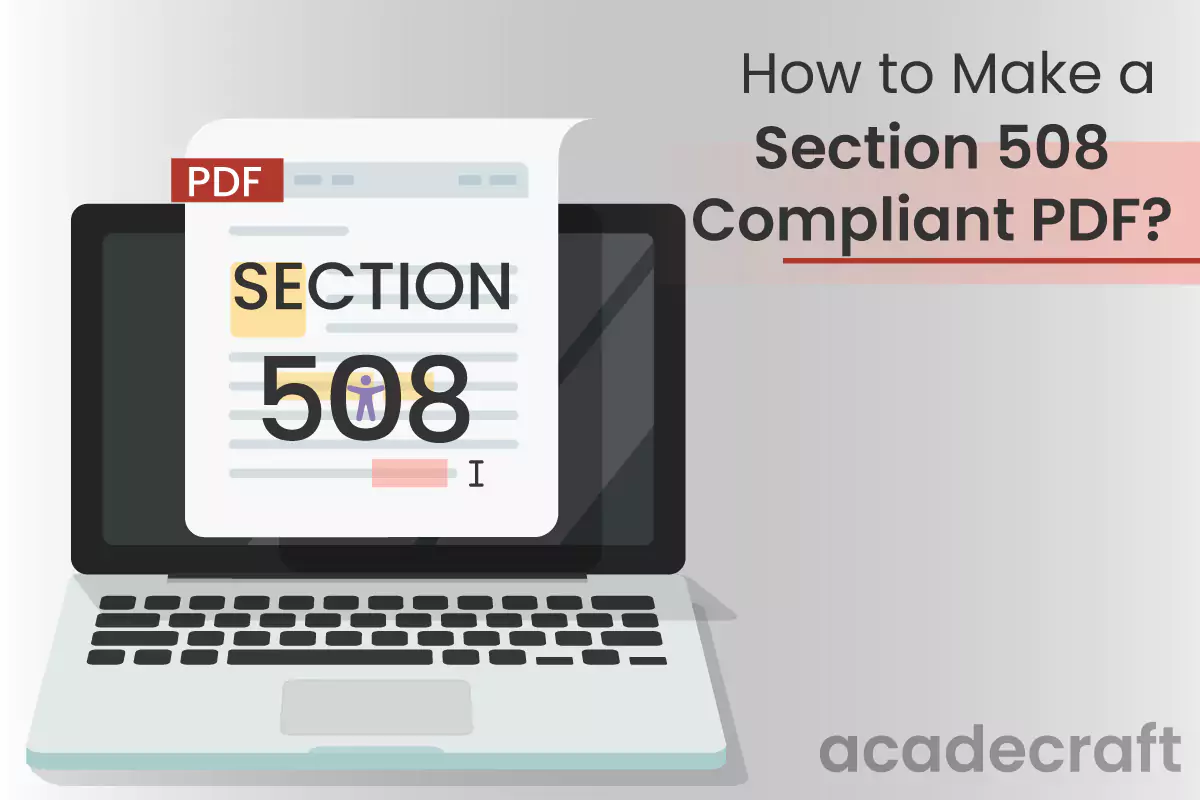
PDF, or Portable Document Format, is a popularly used file format for sharing and receiving that preserves the layout and formatting across various devices and platforms. Making a PDF section 508 compliant is important for ensuring accessibility for individuals with disabilities, including those who have limited mobility or visual impairments.
Section 508 of the Rehabilitation Act-1973 requires that all electronic and information technology (EIT) be made accessible to individuals who have disabilities. Any business or organization that receives funding from the federal government must abide by the law. It guarantees that everyone, including those with disabilities, has access to information and communication.
Here are the steps to create a 508 compliant PDF:
For a table in a document, you should structure the tags in a row-by-row manner to ensure that the screen reader can accurately read it out. Use , , and tags to provide the screen reader with the structure of the table. Additionally, use tags to indicate the header rows and cells, making it easier for the screen reader to navigate the table.
If you have an image of a graph showing a product's sales over time, your alt text should explain the main point of the graph, such as "Graph showing an increase in the sales of product X from January to April." This descriptive alt text will help the screen reader understand the image, even if the person is unable to see the graph.
For instance, dark text on a light background is generally the easiest to read, while light text on a dark background can be hard to distinguish. That is why many websites and apps use dark text on a light background. Additionally, bright colors such as red and yellow can be used to draw attention and emphasize certain text.
Bonus Read: Basics of Color Contrast in Web Accessibility
Let's say that you are creating a document about the history of the United States. You can use hyperlinks to link to other pages within the document, such as a timeline of the major events in US history.
You can also use bookmarks to create an overview of the content document so that readers can easily jump to the specific section they are interested in. It allows for quick navigation of the document and allows readers to find the information they are looking for quickly.
If you create a form for a user to enter their shipping address, you should ensure that each field is properly labeled and accessible to screen readers. You should also use the appropriate form field types, such as a dropdown menu for the state or province field, and provide clear instructions and error messages for the user. It helps ensure that the user is able to correctly fill out the form and submit it without any problems.
When creating a table to display student grades, include headers such as Student Name, Course, and Grade, and use the tag for the header row. Add content to the table using tags for the rows and tags for each cell.
Each row should include the student's name, course name, and grade. Finally, ensure to include a tag to provide an overall table description. You can also add styling and attributes to the and tags to make the table more visually appealing and easier to read, such as bolding the tags or adding a border around each cell.
Consider using an accessibility checker tool to make your PDF section 508 compliant. The accessibility checker tools are:
These smart tools can help you identify any potential issues that could prevent people with disabilities from accessing the content of your document. By taking the time to review and address any errors highlighted by the accessibility checker, you can help ensure that all digital users have the opportunity to benefit from the information your PDF contains.
For example, if you are creating a PDF about a new product launch, consider conducting usability testing with people who have different disabilities. Ask them to review the PDF and take note of any areas that are difficult to understand or navigate.
Then, use their feedback to make adjustments to the PDF, such as adding alt text to images or using clear headings and descriptive labels. You can also use this feedback to refine the design of the PDF to make it more accessible for all users.
Read Also: How to Create Accessible & ADA-Compliant PDFs?
Compliance of PDF with Section 508 guidelines allows individuals with visual impairments, hearing impairments, or other disabilities to access and navigate PDF documents effectively. The prominent benefits for your business include:
Following Section 508 standards makes PDF documents more accessible to individuals with disabilities. Accessibility features such as alt-text descriptions, logical reading order, and proper labeling of form fields enable individuals who depend upon screen readers or other assistive technologies to access and understand the content within the PDFs. This inclusivity allows a wider range of users to access and interact with the information contained in the documents.
Creating Section 508 compliant PDFs demonstrates an organization's commitment to accessibility and inclusivity. By prioritizing the needs of differently abled users, organizations build a positive reputation and enhance their brand image.
This commitment to accessibility can also lead to increased trust among users, stakeholders, and the general public, further strengthening an organization's credibility and standing within the industry.
When PDF documents are Section 508 compliant, they can be accessed by a broader audience. By ensuring that individuals with disabilities can access and interact with the content, organizations can reach a wider range of users, including those who rely on assistive technologies. This inclusivity promotes equal access to information and helps organizations extend their reach to a more diverse audience.
Making sure that your PDF documents are Section 508 compliant is crucial for making your content accessible to individuals with disabilities. By following the guidelines and best practices outlined in this blog, you can make your PDFs more inclusive and user-friendly.
Remember to provide alternative text for images, use proper heading structure, and ensure that form fields are properly labeled. Testing your PDF accessibility with assistive technologies and conducting regular accessibility audits will help you identify and address any accessibility issues.
By making your documents through our section 508 compliance services, you are meeting legal requirements and making your content more accessible and inclusive for all users.
Share