
Creating an SRT file is essential for adding subtitles to videos. It enables viewers to understand the content even if they have hearing impairments or speak a different language. Subtitles play a crucial role in making multimedia content accessible to a wider audience and improving video SEO. The process for creating an SRT file is simple. It involves timing the subtitles with the audio and organizing them clearly and concisely.
By creating an SRT file for a video, you can add proper subtitles. These subtitles will allow viewers to understand the complex concepts being discussed there, regardless of their language or hearing abilities. So, whether you are a beginner or experienced in video editing, this guide will provide you with all the information and tips to create an SRT file successfully.
Here, you will learn how to create an SRT file and how it can go along with MAC, Videos, and Word Docs. With these skills, you can enhance the accessibility of your videos and make them accessible to a wider range of viewers. By following the guidelines for creating an SRT file, you can ensure that your subtitles are accurately timed and synchronized with the audio, providing a seamless viewing experience.
An SRT (SubRip Subtitle) file is a plain text file format used to store subtitles or captions for videos. Each subtitle entry in an SRT file consists of two components: the time code and the subtitle text. This format is generally supported by video players and platforms, making it the preferred option for adding subtitles to videos.
SRT files are commonly used for translating dialogue in foreign films, making videos accessible to a wider audience. They can also be used to provide additional information, such as speaker identification or sound effects. With the precise timing provided by SRT files, viewers can easily follow along with the dialogue and fully understand the content of the video.
In this section, you will explore how to create an SRT file for various digital assets, including Mac, .srt file for subtitles, videos, and Word.
If you're using a Mac computer, you can create SRT files using a simple text editor like TextEdit. Follow these steps:
1. Open TextEdit on your Mac.
2. Go to "Format" in the menu and select "Make Plain Text" to ensure your file is saved as plain text without any formatting.
3. Begin formatting your subtitles. Each subtitle entry consists of a time code and the corresponding text. The time code format is as follows:
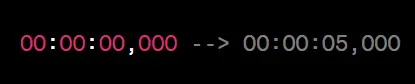
4. Beneath the time code, add your subtitle text. Be concise and make sure the text is readable within the time frame.
5. Repeat this process for each subtitle in your video.
6. Once you've added all the subtitles, save your file with a ".srt" extension.
7. Test your SRT file with your video to ensure the timing and synchronization are accurate. Most video players on Mac support SRT files for subtitles.
How to Create .srt Files for Subtitles?
Creating .srt files follows the same principles as mentioned above.
Creating SRT files for video subtitles is crucial to enhance accessibility and engagement. Here's a step-by-step process:
→ Step 1: Prepare Your Transcript
Begin by obtaining an accurate transcript of the spoken content in your video. You can transcribe manually or use automated transcription services.
→ Step 2: Format Subtitles
|
Time codes: Open a plain text editor and format your subtitles. Each subtitle entry consists of a time code and text. The time code format is: 00:00:00,000 -- 00:00:05,000 Subtitle Text: Below the time code, add the subtitle text, ensuring it's readable within the specified time frame. |
→ Step 3: Repeat for Each Subtitle
Continue adding time codes and text for each subtitle, maintaining the correct sequence.
→ Step 4: Save as .SRT File
Save your file with a ".srt" extension, like "final_video.srt." or "my_video.srt." Most video players recognize this format as subtitles.
→ Step 5: Test and Verify
Before finalizing, test your SRT file with your video to ensure accurate timing and synchronization. It guarantees a seamless viewing experience for your audience.
To make this easier, let us understand this with the help of an example. You have created a video tutorial and have prepared the subtitles in a Word document. After converting the subtitles to SRT format using the mentioned steps, you can test the SRT file with your video to ensure that each subtitle appears at the right moment and is synchronized perfectly, providing a seamless viewing experience for your audience.
It can be done by playing the video and opening the SRT file simultaneously to check if the subtitles match the corresponding moments in the video. If any discrepancies are found, you can make adjustments to the timing in the SRT file and repeat the testing process until it is synchronized accurately. Once satisfied with the results, you can confidently share your video tutorial with subtitles for a better user experience.
Closed captioning ensures inclusivity by making multimedia content accessible to those with hearing impairments. It's a crucial tool that provides a text-based representation of dialogue, sound effects, and music, displayed at the bottom footer of the screen and synchronized with the audio.
Filmmakers invest in the best closed captioning services that use SRT files to create accurate closed captions, ensuring viewers with hearing impairments have a seamless experience. Closed captioning doesn't only benefit the hearing-impaired; it also aids non-native speakers in understanding spoken language, enhancing the overall user experience. Additionally, it aligns with accessibility regulations, making it essential for compliance.
Creating SRT files is essential for various reasons:
Acadecraft is your trusted partner when it comes to enhancing your multimedia content through our expert services. Our video subtitling services ensure that your videos reach a global audience by making them accessible to diverse viewers. We employ skilled linguists and subtitling specialists who meticulously create accurate subtitles, enhancing the comprehension and engagement of your content.
Moreover, our voice-over recording tips further elevate the quality of your videos. Our experienced professionals provide invaluable guidance on achieving clear and effective voice-overs. It ensures that the auditory aspect of your multimedia content is as impactful as the visual, making your message resonate with your audience.
At Acadecraft, we understand the importance of accessibility and quality in multimedia content. With our latest tools, resources, and expertise, we make sure that language is no barrier to your message, and we aim to help you deliver your content with clarity and professionalism.
Creating an SRT file may seem challenging at first, but with the right steps and a bit of practice, you can make your videos accessible to a broader audience. Remember to keep your subtitles accurate and synchronized with your video, and you'll enhance the viewing experience for everyone. So, why wait? Start adding subtitles to your videos today and unlock the full potential of your multimedia content!
By taking the time to create closed captions in SRT files, you are not only making your videos accessible to individuals with hearing impairments but also to those who prefer to watch videos in a quiet environment or a language different from the audio. This inclusive approach can greatly expand your audience reach and improve engagement with your content.
So, don't hesitate to invest in digital accessibility and provide an inclusive viewing experience for all. Choose Acadecraft, and let us assist you in making your multimedia content inclusive, engaging, and impactful.
Share